01.Groups_02.Composition - structure
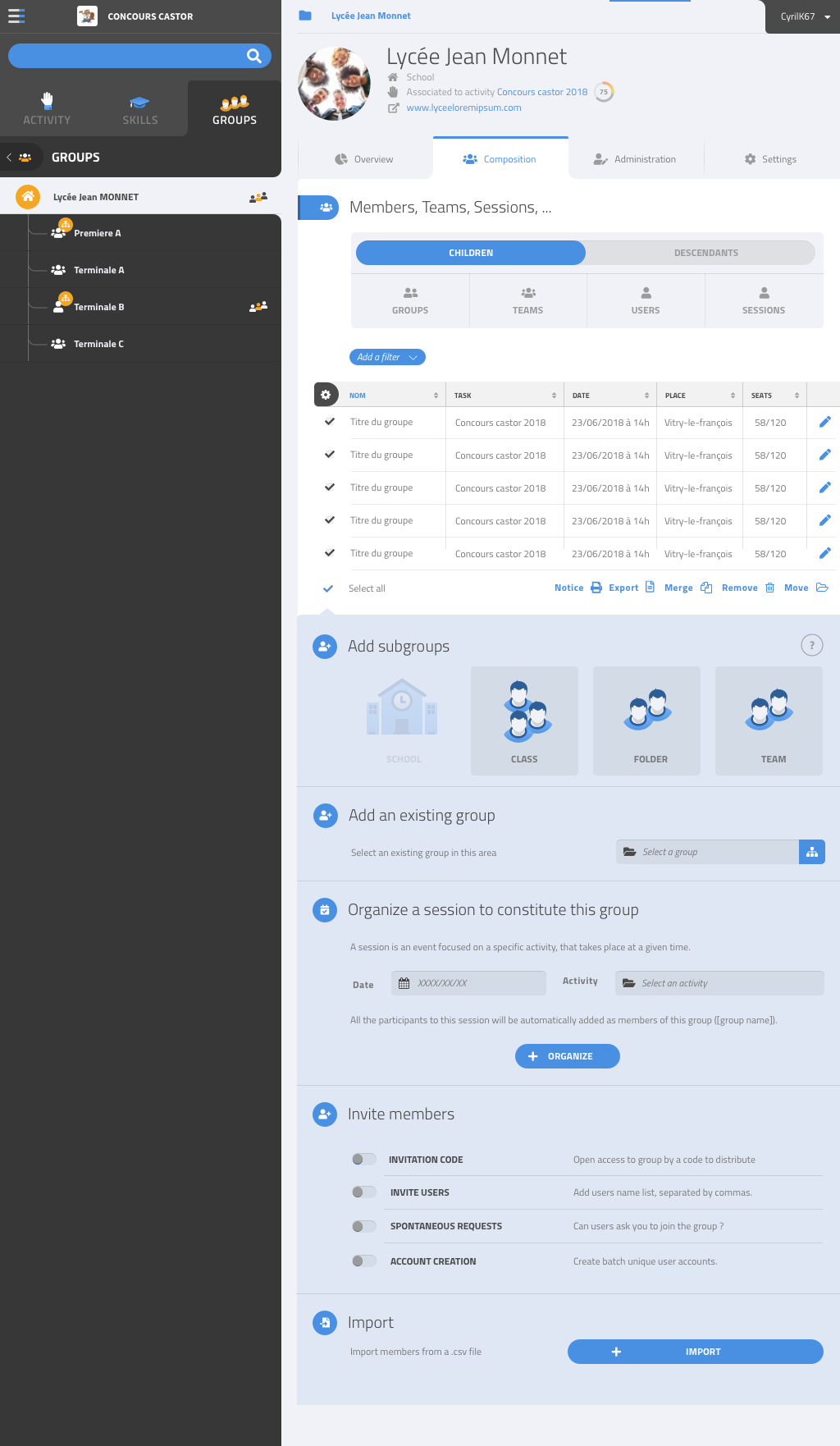
When the selected group is not a user, a composition tab is displayed. For teams, it may be called “members”. Maybe “Participants” for sessions?
This tab contains:
- a grid with all the subgroups, with:
- if the group is not a session or team, a type selector to chose what to display: subgroups, sessions, teams or users (TODO: use new design)
- if there are more than 10 items, filters
- a column selector (the default displayed columns may depend on the type)
- a column with an edit icon, enabled when the user has edit access
- the following actions may be done on selected groups:
- print the notice, if they are sessions (disabled when types teams and users are selected, or if no session is selected)
- export
- merge items, if the user has the right (TODO: design dialog)
- remove, if the user has the right (TODO: design dialog)
- move to another group, if the user has the right
-
for small groups and if there are images for some of the subgroups, an alternate mosaic view may be used instead of the grid. TODO: we need a switch to force the grid view?
- if the group is empty, the grid is replaced by a message explaining what to do
Several subsections (TODO: should they really be subsections?):
- If it’s not a team or session: a section to pick a type of subgroup to add
- If it’s not a team or session: a section to create a session within this group, that will be used to fill the group with users
- a section to define how members can join this group or this team
- a section to import users or subgroups from a csv file