03.Activities_02.Participation_Dialogs_c.Access details
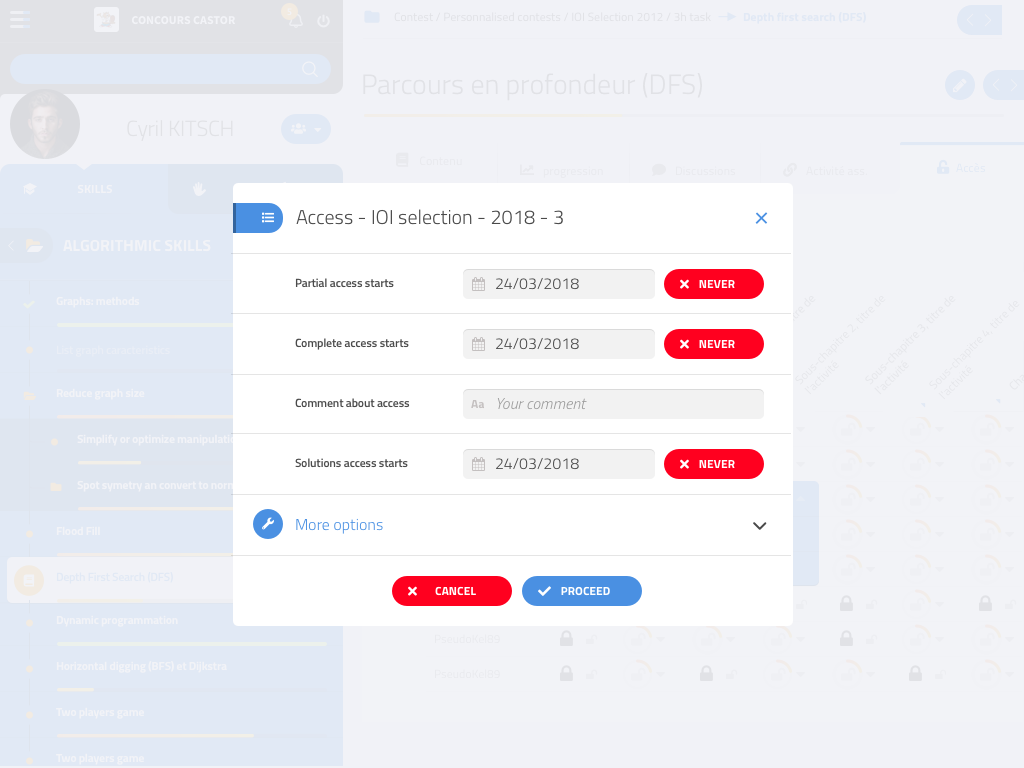
Authorized teachers can create new skills and sub-skills. These skills are hidden from other users by default.
In the Access tab, owners of skills have the ability to make them available to groups of users, from every user of the platform (if they have access to the corresponding group), to more specific groups or users.
[TODO: design where the user indicates whether a sub-skill is visible by anyone who has access to the parent skill? (or only the title is visible) => put it above the 2D array in a separate section.]
In each cell:
- A lock indicates that the user doesn’t have access to the skill at all.
- A + in front of a letter indicates that this user has been given the corresponding access directly. Otherwise, this access is inherited from a parent group or parent skill.
- A P indicates a Partial access
- A C indicates Complete access (propagates to children) => F for full in english?
Placing the mouse cursor on a cell shows a tooltip indicating how the user obtained this access. [TODO: what about on tablets? Extra (?) item when clicking on the cell?]
Clicking on the cell opens a small drop-down where the user can switch between locked and partial access, or access to advanced access settings.
[TODO: how to indicate which access the user is allowed to change?] - No arrow = disabled [TODO: include some access features in the progress view (clicking on a lock to give access), and progress features in the access view (seeing which activities are already started or validated)]