01.Groups_02.Composition_o.Managed
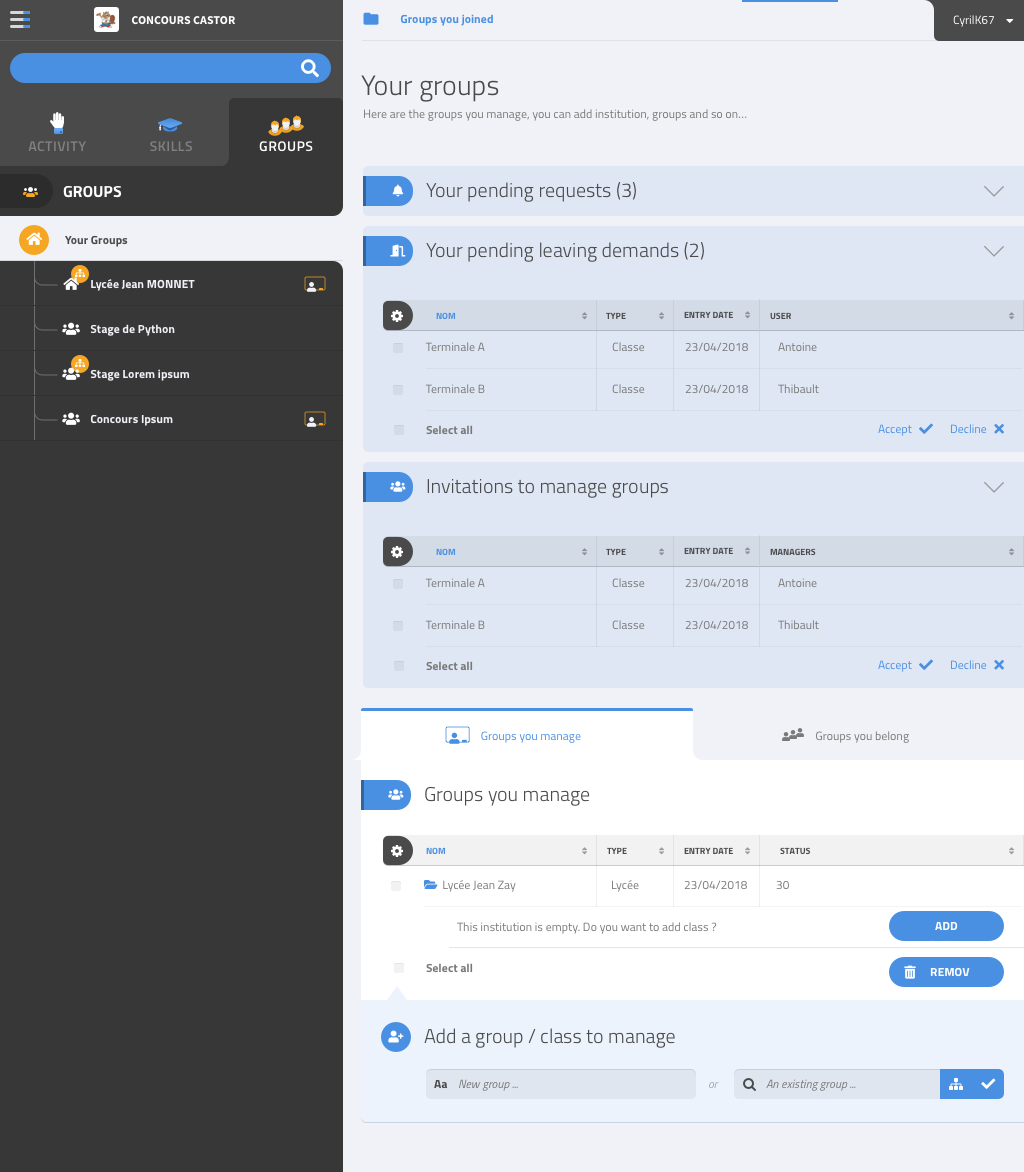
Create a group within an institution
In the table, below the institution, click on “Add group”. This will open the group creation screen, with the institution prefilled as the parent group. → next: Create sub-groups
Add an existing group
At the bottom of the page, under “Add a group/class to manage”, start typing the name of a group to add, and select the correct group in the auto-complete list, then click on the “V” to validate. → next: Create sub-groups
This page shows all the groups you manage.
At the top, some actions such as pending requests to join groups, or submissions from members of groups you are supposed to grade manually, may be displayed (see pages in overview and composition sections).
Below, all the top-level groups you manage are listed in a table.
Some types of groups, such as “institution” are expected to contain sub-groups, so a “Add group” button is shown below, directly in the table.
At the very bottom, you may add a new group to manage, either by creating a brand new one, or inserting an existing group you already manage.