00.Global_06.Navigation panel_d.Groups
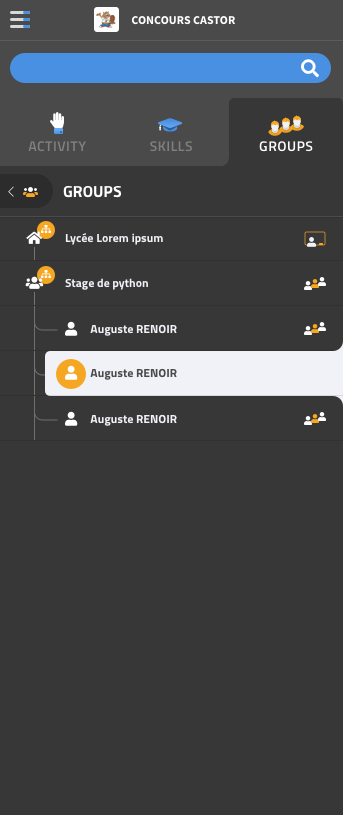
<< Navigation panel: skills/activities | Navigation panel: groups when collapsed >>
Groups are organized in 3 sections
- A group representing the user
- The groups managed by the user
- The groups the user joined
The two latter sections are trees: a group may have subgroups, in which case a + is displayed in front of it. Clicking on the + displays the children, indented.
Clicking on the name of a group in the middle section selects that group and makes it the active group (we are observing the activity of that group).
The active group is displayed at the top of the tab, and is still visible when the tab is selected. Having an active group means that we are observing the activity of that group for all the content (activities, skills).
When no group is active, the text “Groups” is displayed instead. Clicking on “Yourself” or on a group you joined disables the currently active group.
Clicking on”yourself”, on a group you joined, or on the “consult” link to the right of a group you manage, loads a page about this group in the main area of the platform.
The reason clicking on a group in the second section doesn’t load the page, is that it’s used to change the group that is being observed for whaterver page is currently displayed, to the clicked group. When we hover (on desktop), we show two links (consult / observe). The same happens on tablets when we click. We then click on one of these links.
If a group has a large number of members, we display the alphabet on the right, so that we can jump directly to the members that start wit this letter. For a very large number of members, we don’t display them at all. Instead, we display a search button that opens advanced search with this group already selected.